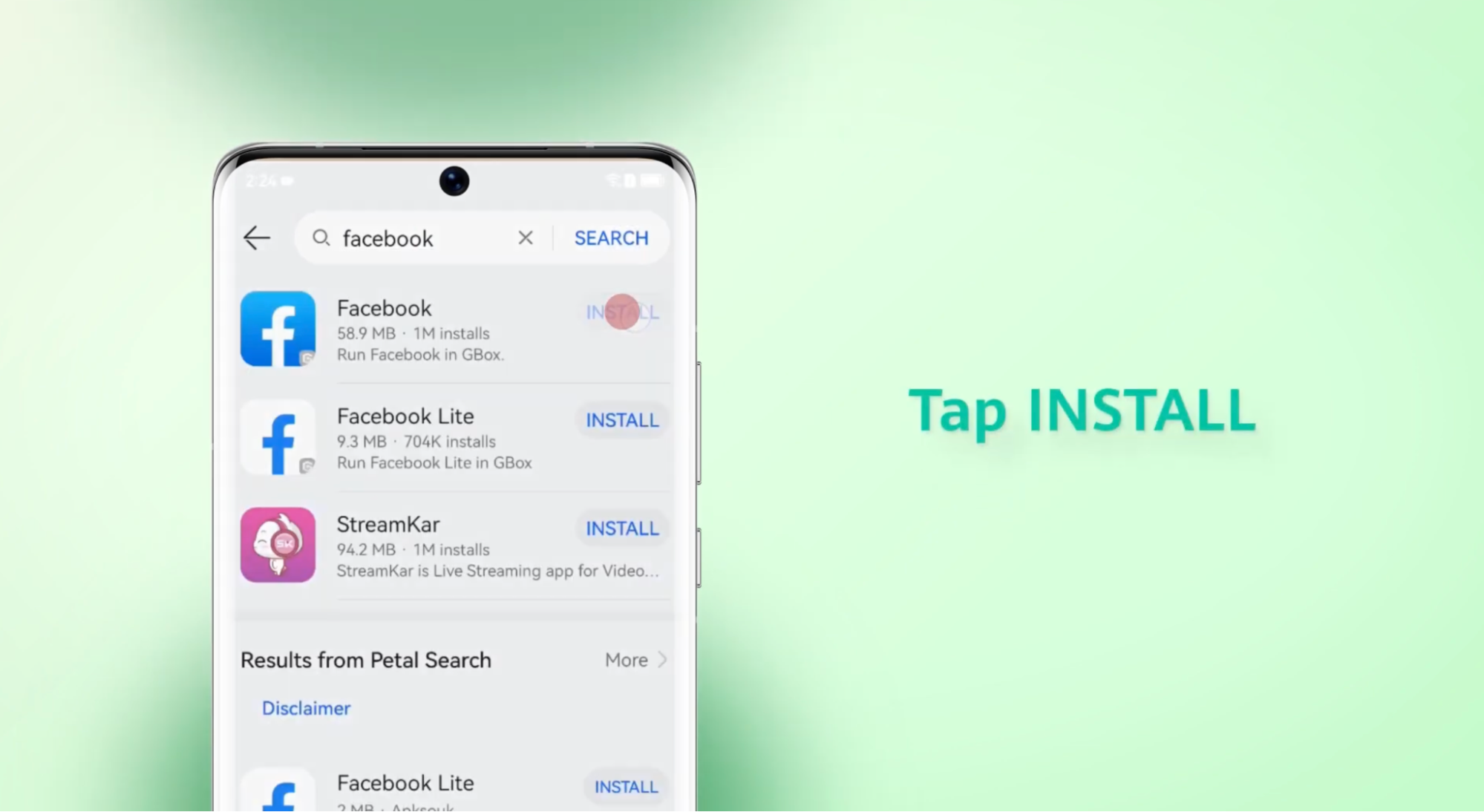Navigating Huawei’s AppGallery to install Facebook can be perplexing for new users. As Huawei devices continue to rise in popularity without Google services, knowing how to access your favorite apps like Facebook becomes essential. This guide provides a comprehensive overview of installing Facebook via Huawei’s AppGallery, troubleshooting common errors, and alternative solutions if you encounter issues. Dive in to discover a seamless way to integrate Facebook into your Huawei experience—including safe options for facebook download for huawei.
Start your journey by unlocking your Huawei device and tapping the AppGallery icon. This platform acts as the main hub for Huawei users to download apps. Ensure that your AppGallery is updated; this provides access to the latest features and security updates, enhancing your download experience. Take note of the navigation layout; at the bottom of the screen, you will find icons labeled ‘Featured’, ‘Category’, ‘Top’, ‘Manager’, and ‘Me’. An updated AppGallery might showcase different tabs or enhancements based on the device model.
Once inside the AppGallery, locate the search bar at the top of the screen. Type “Facebook” and press Enter. The search results will display apps related to your query. Ensure that the app is the official Facebook version by the recognizable blue logo and check the developer information to confirm authenticity. If you spot Facebook Lite or third-party apps, make sure to select only the main Facebook app for the best experience.
Find the Facebook app in the search results and tap on it. This will direct you to the app’s page where you’ll see an “Install” button. Before proceeding, check app reviews and ratings from other users to gather insights into the app’s performance and any common issues. Tap “Install” to begin downloading. A good internet connection is essential, so make sure you are connected to Wi-Fi or have a strong data signal.
After tapping install, the app will require certain permissions to operate efficiently. Review the list of permissions carefully; these could include access to your camera, contacts, and location. If you agree, tap Accept to proceed. These permissions help enhance app functionality and user experience, such as enabling you to upload photos or use Facebook’s location-based features.
Once the installation is complete, tap “Open” to launch the Facebook app. You will be greeted by the familiar Facebook login screen. Enter your credentials to log in. If you encounter any login issues, ensure that your username and password are correct. Checking the “Keep Me Logged In” option can minimize future login hassles, keeping your Facebook access seamless.
If you don’t find Facebook in AppGallery, GBox can serve as a viable alternative. Start by searching for GBox in the AppGallery. Install it, and GBox provides compatibility solutions for apps that are traditionally dependent on Google services. Within GBox, search for Facebook and follow the prompts to download and install it directly.
Petal Search is another efficient tool for Huawei users looking for Facebook. Launch the Petal Search app and type “Facebook” into the search bar. Petal Search harnesses Huawei’s robust database and relevant third-party links to provide download options. Select the secure, official download link to ensure app safety.
Alternatively, downloading the APK directly from Facebook’s official site can ensure you’re getting the authentic app version. Visit Facebook.com or a trusted APK site from your Huawei browser. Follow the download prompt, then find the APK file in your ‘Downloads’ folder to install. Allow installations from unknown sources in your phone settings for seamless installation.
If Facebook fails to install or open, first check your internet connection and storage space. A weak connection or insufficient space can hinder installation. Restart your device and attempt the process again. Should the issue persist, consider clearing cache by navigating to Settings > Apps > AppGallery > Storage, and tapping “Clear Cache.”
Occasionally, users face challenges updating Facebook. Open AppGallery, go to ‘Manager’, and click ‘Updates’. If Facebook doesn’t appear, verify your app source or consider using Petal Search to find the latest version. Clearing cache for AppGallery or Petal Search may resolve the problem and facilitate the update process.
If GBox exhibits glitches while accessing Facebook, ensure GBox is updated to the latest version by checking for updates in AppGallery. Restart GBox if problems persist, or consider reinstalling it. Clear GBox cache by visiting Settings > Apps > GBox > Storage, and tap “Clear Cache” to enhance performance.
Installing Facebook on a Huawei device via AppGallery can be straightforward with the right steps. Alternatively, tools like GBox and Petal Search offer reliable solutions if the app isn’t readily available. Troubleshooting ensures a smoother experience, ensuring that users stay connected to their social world. Understanding these methods and addressing potential glitches empower Huawei users to fully enjoy Facebook on their devices.
Keep an eye for more latest news & updates on Newsross!